Users
Our User Management feature allows you to manage the following capabilities:
- See the users in their organisation as well as their team membership, assigned roles, login and API token activity (all)
- Invite new users to join the organisation (Administrators only)
- Grant or remove administrator access for other users (Administrator only)
- Enable and disable users (Administrator only)
- Delete users (Administrator only)
- Edit user roles (Administrator only)
NOTE: By default, the account creator is the Administrator.
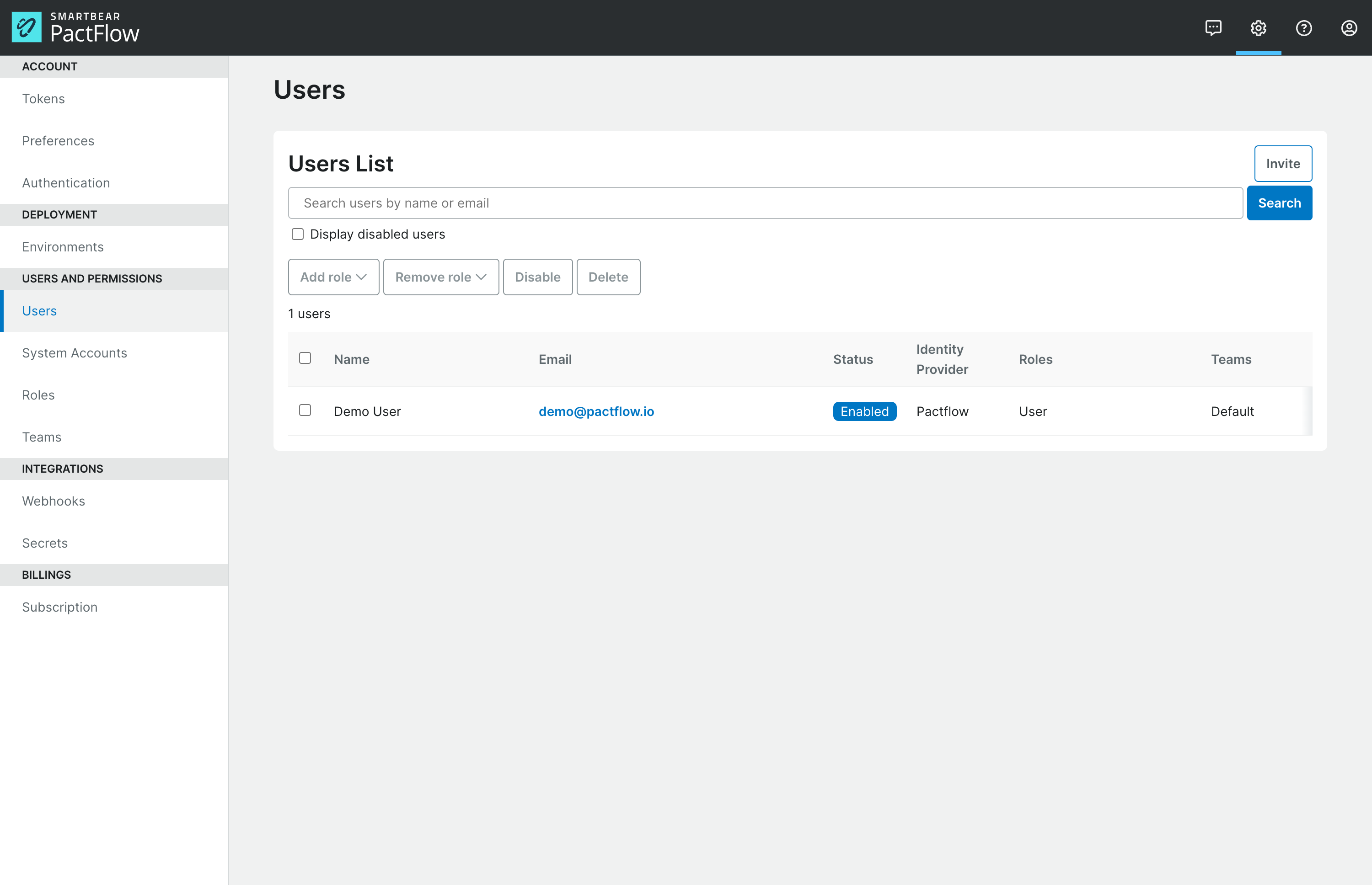
- If the current user is an Administrator, the option to invite new users will be presented here.
- When a single user is selected, individual user actions are available to add/remove role, disable or delete the user.
- When multiple users are selected, these actions may be applied to all selected users
NOTE: Disabled users do not count toward your user limit.
Delete User
You may delete a user by choosing the action via the "..." menu to the right of the user's record. You may also select the user with the checkbox and use the bulk action menu. These actions apply to local users or federated identities (such as SAML2.0, Google or GitHub providers).
The deleted user will no longer appear in the UI and cannot be edited.
Deleting a federated identity user should only be undertaken when the user is removed from the SSO organization. This is because the SSO provider remains the source of truth and if the user logs into PactFlow again via SSO, the account gets reinstated.
To remove a user from PactFlow who will remain in the SSO organization it is recommended to instead disable the user. Disabled users will not be counted towards your seat limit, though their details will still appear inside PactFlow. Disabled users can also be re-enabled via the UI if needed.
Invite users
NOTE: You do not need to invite users if your account is setup to authenticate via Google, GitHub or SAML2.0
Administrators can invite one or more users from the following dialog:
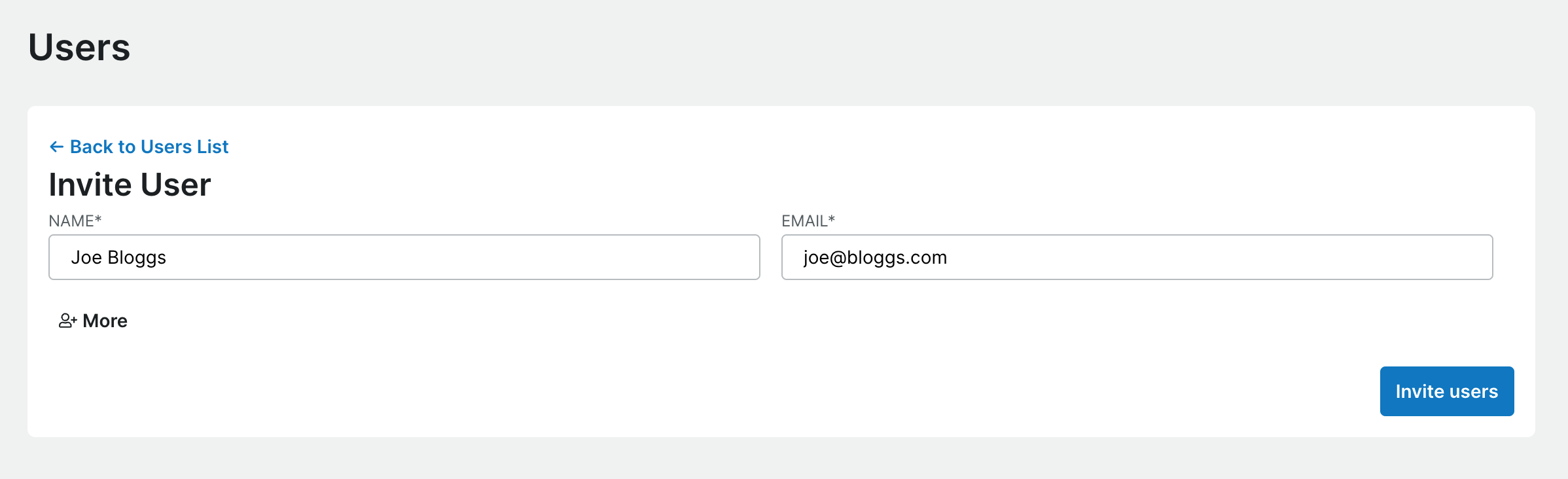
After a successful invitation, the user will receive an email with a temporary password. They will need to login to your account to set a new password before they can login.
This option will create a local user account in the system - it will not create accounts in federated Identity Providers.
NOTE: If the user being invited (as identified by their email address) already exists in PactFlow, they will not receive another email and can login to your account with their existing credentials.
User roles
By default, each user is assigned the User role. The account creator is also assigned the Administrator role. See Roles and Permissons for more information.
There are a few options to change a user's role. The Make Administrator/Remove Administrator menu items allow administrators role to be added or removed. Edit Roles allows all the roles of a user to be edited. The Add Role/Remove Role bulk action menu items can add or remove a role from multiple users.
Federation with Google, GitHub or SAML2.0
Federation allows team members to join your account without being invited - i.e., they will be provisioned into PactFlow on demand, up until your account limit. You can simply share the link to the account https://<account>.pactflow.io and they may choose to login with Google, GitHub or your SAML provider.
Other user management features such as team management, roles and the ability to disable users still apply to your federated users.