Test Generation featuring HaloAI
PactFlow's Test Generation feature, is an AI-powered capability designed to help users quickly generate Pact tests. By providing access to source code, OpenAPI descriptions, or traffic capture data, it reduces the time and effort needed to create and maintain contract tests.
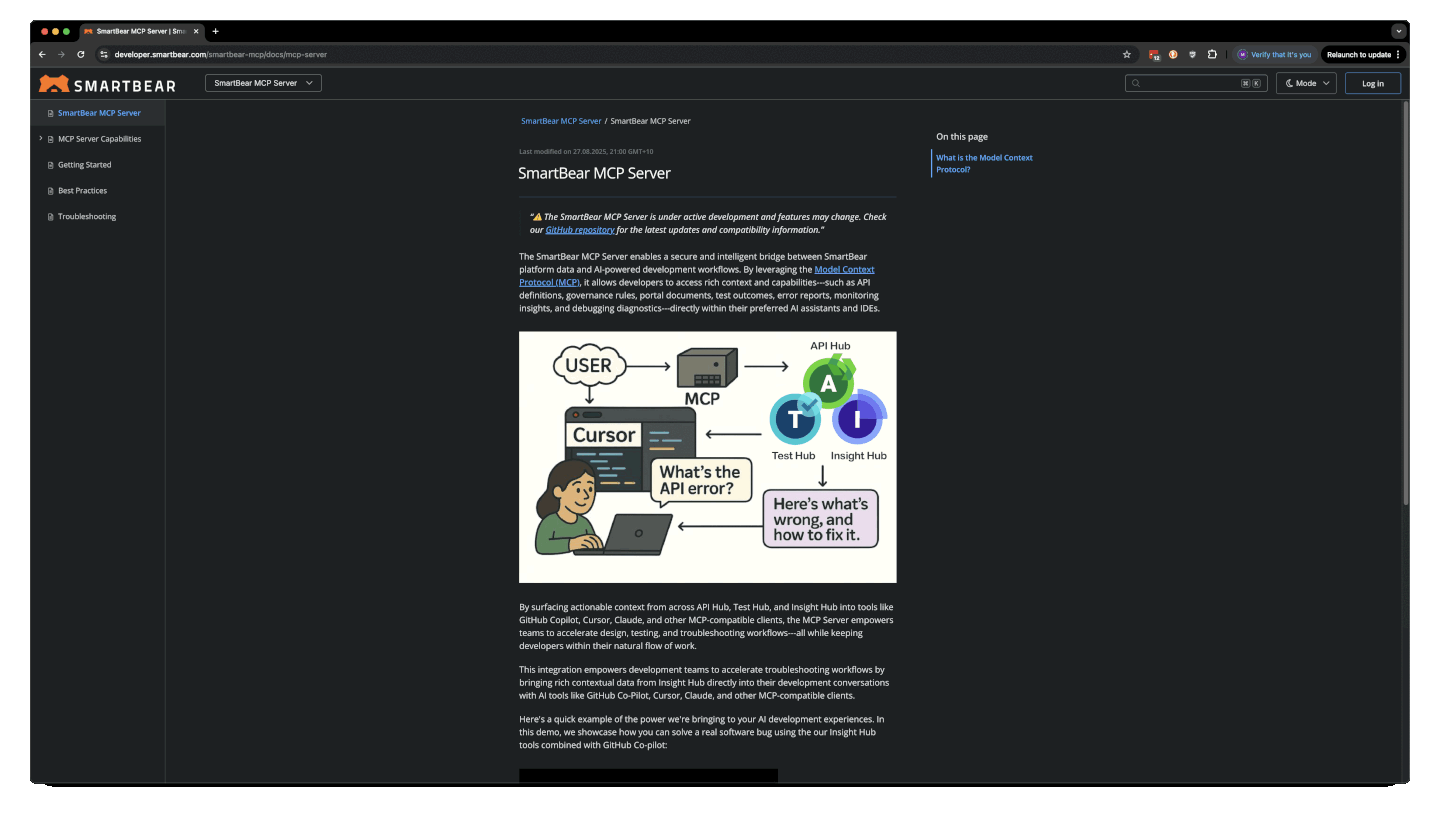
PactFlow AI with Copilot using MCP integration. Watch the full video →
Features
PactFlow AI includes a suite of features to improve the efficiency and quality of your contract tests:
- Generating Pact tests using various combinations of OpenAPI descriptions, code, or request-response pairs
- Customizable prompts and test templates to tailor output to your specific needs
- Seamless integration with PactFlow's Role-based Access Controls feature, enabling you to enforce and manage organizational policies
- Code review (beta), enabling you to evaluate the quality of existing Pact tests and suggest best-practice improvements
PactFlow AI is available as a CLI or MCP server, and supports the following programming languages:
- Java and Kotlin
- TypeScript / JavaScript
- .NET
- Golang
- PHP
- Swift
- Python (coming soon)